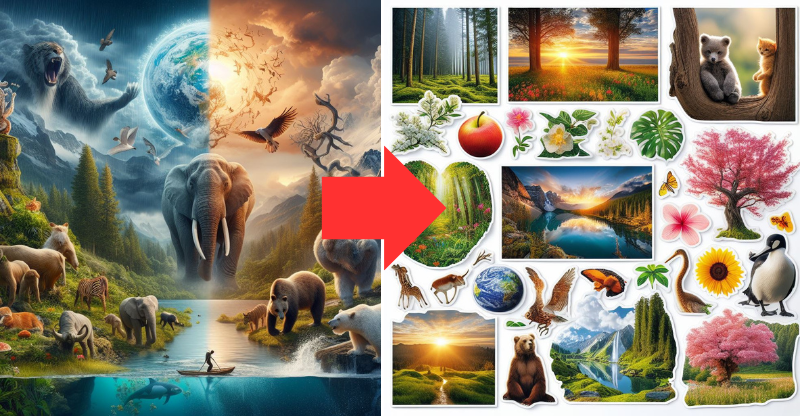Stickers on a MacBook can be a nuisance, especially when they leave behind residue or damage the surface of the device. Fortunately, there are several ways to remove stickers from a MacBook without causing any damage. Before attempting to remove the sticker, it is important to prepare the MacBook and take necessary precautions. This includes turning off the MacBook and unplugging it from any power source. It is also recommended to use a hairdryer to loosen the adhesive of the sticker before attempting to remove it.
There are several step-by-step processes that can be used to remove stickers from a MacBook. These include using a plastic card or putty knife to scrape off the sticker, using rubbing alcohol or vinegar to dissolve the adhesive, or using a commercial adhesive remover. It is important to choose a method that is appropriate for the type of sticker and the surface of the MacBook.
Key Takeaways
- Before removing stickers, turn off and unplug the MacBook and use a hairdryer to loosen the adhesive.
- Use a plastic card or putty knife, rubbing alcohol or vinegar, or a commercial adhesive remover to remove the sticker.
- Choose a method that is appropriate for the type of sticker and the surface of the MacBook.
Preparation and Precautions
Before attempting to remove stickers from a MacBook, it is important to prepare the necessary materials and take necessary precautions to avoid damaging the device. This section will outline key steps to ensure a safe and successful sticker removal process.
Assessing the MacBook Condition
First, it is important to assess the condition of the MacBook. If the device is still under warranty, attempting to remove stickers may void the warranty. Therefore, it is recommended to consult the manufacturer’s warranty guidelines before proceeding.
Additionally, if the MacBook has any pre-existing damage or scratches, it is important to take extra care during the sticker removal process to avoid further damage.
Understanding Adhesive Types
Different stickers may use different types of adhesive, which may require different removal techniques. For example, some stickers may have a more sticky, aggressive adhesive that requires heat to loosen, while others may be more easily removed with a simple peel.
Gathering Necessary Materials
To safely remove stickers and tape from a MacBook, it is recommended to gather the following materials:
- Isopropyl alcohol: This can be used to dissolve any remaining adhesive after the sticker has been removed.
- Microfiber cloth: This can be used to gently wipe the MacBook surface and remove any remaining adhesive or residue.
- Heat gun or hairdryer: This can be used to apply heat to the sticker and loosen the adhesive, making it easier to remove.
It is important to note that excessive heat can damage the MacBook’s surface, so it is recommended to use the lowest heat setting possible and avoid applying heat for extended periods of time.
By assessing the MacBook condition and sticker marks, understanding adhesive types, and gathering necessary materials, one can ensure a safe and successful sticker removal process.
Step-by-Step Removal Process
Removing stickers from a MacBook can be a daunting task, but it is necessary to keep your device looking clean and professional. Here is a step-by-step process to safely and effectively remove stickers from your MacBook:
Applying Heat
The first step is to apply heat to the sticker using a heat gun or hairdryer. Set the temperature to the lowest setting and hold it about 3-4 inches away from the sticker. Apply heat for about 30 seconds until the sticker becomes warm and pliable. Applying heat to the adhesive helps to soften it, facilitating the removal of the sticker without any pesky residue left behind.
Gentle Scraping
After applying heat, use a credit card or plastic scraper to gently scrape off the sticker. Start from one corner and work your way across the sticker to remove the sticker residue. Be careful not to scratch the surface of the MacBook. If the sticker is difficult to remove, apply more heat and try again.
Applying Solvents
If there is any residue left after scraping off the sticker, apply a solvent such as rubbing alcohol, Goo Gone, or adhesive remover. Apply a small amount of dish soap to a clean, damp cloth or cotton pad and rub it over the remaining residue until it disappears. Be sure not to use too much force or liquid during this step as it could damage sensitive parts of your device.
Cleaning and Polishing
Once the sticker and residue are removed, clean the surface of the MacBook with a microfiber cloth and a cleaning solution such as vinegar or a baking soda paste. This will remove any remaining glue residue and leave the surface looking clean and polished.
Overall, removing stickers from a MacBook requires patience and a gentle touch. With the right tools and techniques, you can safely and effectively remove stickers without damaging your device.